How to merge cells in Google Sheets
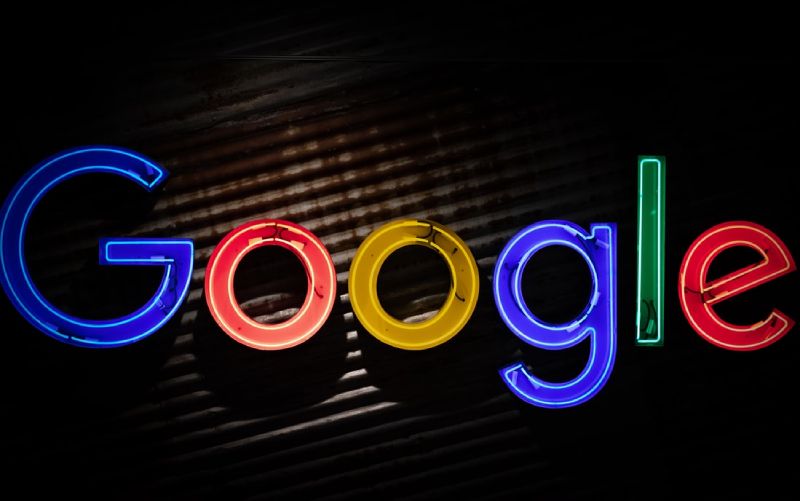
google sheets
How to merge cells in Google Sheets? Google Sheets has become the spreadsheet program of choice for many analysts, in part because of its accessibility and collaboration features. Let’s take a closer look at performing a standard function in Google Sheet: Merge Cells. Continue reading to learn how to merge cells in Google Sheets without losing data.
Table of Contents
How to Combine Cells in the Google Sheets
The Merge All function combines all the selected cells into one large partition. You can only merge all cells if they are side by side. If the cells are not contiguous, the option to merge all cells is not available.
Select the cells you want to merge
Click “Format” on the top menu bar
Choose Merge Cells.
Choose Merge All.
Merge horizontally
This function merges all cells into one row but keeps the columns. If you select only one row, the horizontal Merge essentially merges all the rows.
Select the cells you want to merge
Click on “Format”.
Choose Merge Cells.
Choose Merge Horizontally.
Merge vertically
Vertical Merge combines columns while preserving rows. It’s the same as merging them all if you only select one column.
Select the cells you want to merge
Click on “Format”.
Choose Merge Cells.
Choose Merge Vertically.
ALSO READ: Algorand launches the official wallet website. Is ALGO ready to sky-rocket?
How to undo cells merging in google sheets
If you undo the cell merge, the cells will return to their original columns and rows.
Select all the cells you need to merge
Click on “Format”
Select “Merge Cells”
Select the “Cancel merge” option
Cell Fusion Challenges
While merging cells in Google Sheets is a great feature, it has its limitations. Here are some of the challenges of combining cells in Google Sheets:
You cannot sort columns with merged cells. If your column has a minimum of one merged cell, you will see an error message when you try to filter or sort the column. If the columns cant sorted, it could be an obstacle to analysis. It can also make the procedure longer as you have to sort the data manually.
You cannot select cells in a column without selecting merged cells. If you try to choose a cell in the same column as a merged cell, Google Sheets will automatically select the merged cell. This problem can be irritating when you are trying to establish and organize data quickly.
You cannot copy and paste merged cells without copying the formatting. When you copy and paste a merged cell, you also automatically paste the composition of the merged cells. To avoid pasting the document, you need to copy the text and numbers as a value.
Google Sheets or modern data preparation platforms?
Google Sheets is a great spreadsheet program for small amounts of structured data. However, more and more analysts are working with larger and more complex data. And that kind of data isn’t a good sign for spreadsheet tools of any kind.
For example, spreadsheet tools are designed not to destroy Twitter JSON data. Quickly standardize the many ways “California” represented in over a million rows of data. In these cases, many analysts have turned to data preparation platforms.




