5 Guidelines to Improve Laptop Performance
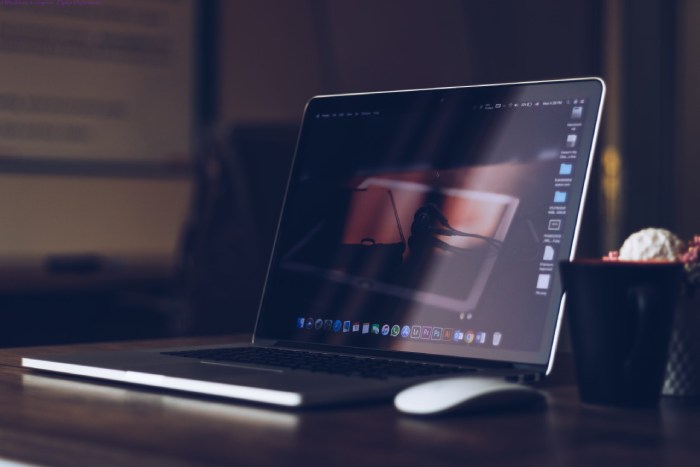
5 Guidelines to Improve Laptop Performance
Imagine you need to work on a crucial project, but even the most essential software on your laptop takes forever to open. Most often, it occurs when you most need your laptop. You may have previously felt this frustration. Even if that’s not the case, you could still wish to increase your laptop performance.
The experience of participating in a Zoom conference frequently becomes choppy. Your gadget may act up for various reasons if you have a reliable Internet connection, such as Spectrum Internet services. Explore this blog to improve the performance of your laptop.
Table of Contents
Turn off startup programmes.
Startup applications are those that launch automatically when you turn on your laptop. These programs can be your Spotify, Steam, or any other software. The issue with background programs is that they use system resources, leaving less available for your computer to use for other tasks.
The simplest solution in this case is to turn off starting programmes. You must launch the Spotify app alone to listen to music while working. However, deactivating the launch programmes is a simple solution to stop your laptop from responding slowly.
Press the Shift, Ctrl, and Esc keys simultaneously to turn off applications. As a result, the task manager will launch. Choose a startup, then look for the programs you want to prevent from starting. Turn off the program by performing a right-click. When you restart your laptop, it will feel faster than before.
Uninstall Programmes
Your device’s applications consume both RAM and storage. It is better to avoid downloading numerous applications for a gadget you will not even use. Simply deleting the programs you hardly ever use is an easy fix.
Just access your laptop’s control panel. Under the Programmes icon, select the Uninstall a programme option. Pick the following option, “Uninstall,” too. Your laptop will start to feel lighter after a restart.
Shut off any unnecessary browser tabs.
Many people habitually have several tabs open in their browsers at once. The device might have one podcast player, a few web pages, and one or two web applications. The same applies to some individuals, but it happens across dozens of browser tabs and windows. All of this significantly strains your laptop. If you have identical surfing habits, even brand-new gadgets with the latest technology might become slow.
The answer is relatively straightforward. Make sure you’re not running a tonne of idly open tabs. Use no more than one or two browser windows.
Delete storage space
Low storage is frequently blamed for a choppy experience on laptops, PCs, and mobile phones. Updates for your current programs and cached data can consume a significant amount of your SSD space even when you are not downloading any new applications. (Tip: replace any HDD storage on your device with SSD or NVMe for faster performance.)
You can start by removing any unused applications from your device. It can be a game you’ve never wanted to play or something similar.
Consider erasing the pictures and videos after that. Get storage on Microsoft or Google’s cloud, where you may save up to five to fifteen gigabytes of data for free if you want to keep the photos but still free up space. By purchasing a premium plan, you can extend it to over one hundred gigs. You may conserve space and preserve photos in this manner.
Last, consider purchasing a new SSD if your smartphone has a low-storage SSD, such as one with 64 or 128 GB. Otherwise, you’ll need to clean out storage periodically.
Reinstall Windows
Your laptop may feel sluggish if you haven’t updated it in a while. Additionally, it protects your PC from known dangers and new upgrades. Therefore, there are more justifications for you to update Windows immediately. Allowing your computer to shut down occasionally will allow the updates to be installed.
Conclusion
These are some simple suggestions that you can use to boost your laptop’s performance without spending a fortune. Today, start following and observe the change.
Also read:-An Insider’s Look at the Raptor Protective Coating Manufacturing Process




